Written by : 3uTools Iphone
Title : iTips: Transfer Data to iCloud From Google
iTips: Transfer Data to iCloud From Google
Apple’s iCloud actually has some nice things going for it. It is very inconvenient for us to sync or save data from Google, this tutorial aims to show you how to transfer google data to iCloud over just a few choice items without losing any of your existing email messages, contacts, calendars and documents.
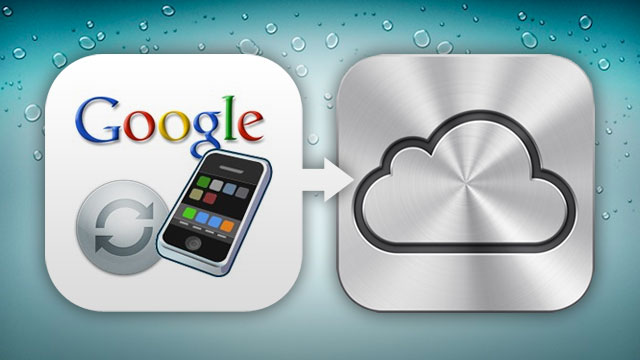
Step1: Go to Settings -> find and click Mail -> Account -> Add account.
Step2: Select Google, then sign in your google account, then turn on Mail, Contacts, Calendars and Notes. Remember to click Save on the top right corner.
Step3: After launching Mail app, you’ll find two groups iCloud and Gmail.
Step4: Enter mail form Gmail and click Edit.
Step5: Choose the mail you want to transfer. After it’s done, click Export in the lower left quarter, then choose the Mail of iCloud, all mails should be transfer successfully.
Thus our article entitled iTips: Transfer Data to iCloud From Google,do you like the article hopefully this article can benefit you all.
You are reading the article iTips: Transfer Data to iCloud From Google and this article the permalink url is https://3utoolsiphone.blogspot.com/2020/04/itips-transfer-data-to-icloud-from.html Other articles you are looking for xxxxx
0 Response to "iTips: Transfer Data to iCloud From Google"
Posting Komentar